How to reset your password
Don’t worry – resetting your password is simple to do.
1. Open the login form: There are login links at the top and bottom of the site.
If you are on a desktop/laptop it will look like this:
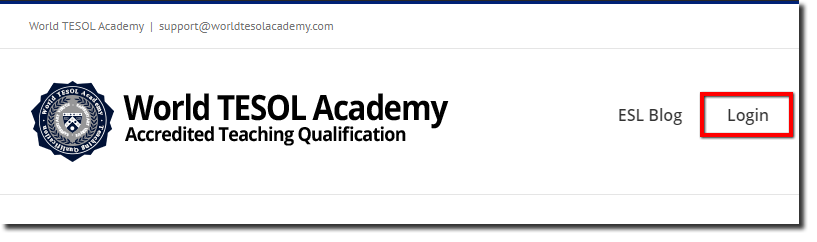
If you are on a mobile device you will need to first open the menu icon:
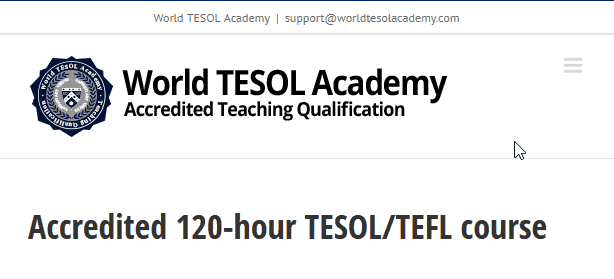
What if I don’t see “log in” in the menu? In this case, you’ll likely already logged in, and can click ‘Open course” from the menu instead.
2. Click the password reset link: You’ll see a “Lost your password“. After clicking the link, you can enter the email address used when you enrolled in the course.
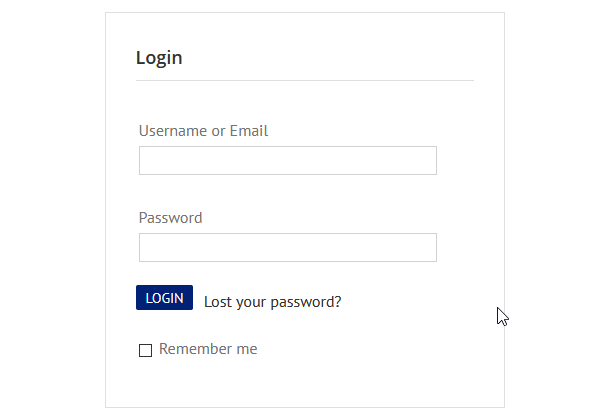
If it says “email not found” you should check if you might have enrolled with a different email address.
3. Check your email inbox and spam/junk folder for a password reset email. You can then open this and set a new password.
If you follow these instructions carefully you should be able to open your course in just a few minutes.
Please feel free to get in touch if you’ve tried these steps but are still having difficulties.
Related articles:
> How do I log in to my course