How do I log in to my course?
It takes just a few moments to log in to your course and start studying.
1. Open the login form: There are login links at the top and bottom of the site.
💻 If you are on a desktop/laptop it will look like this:
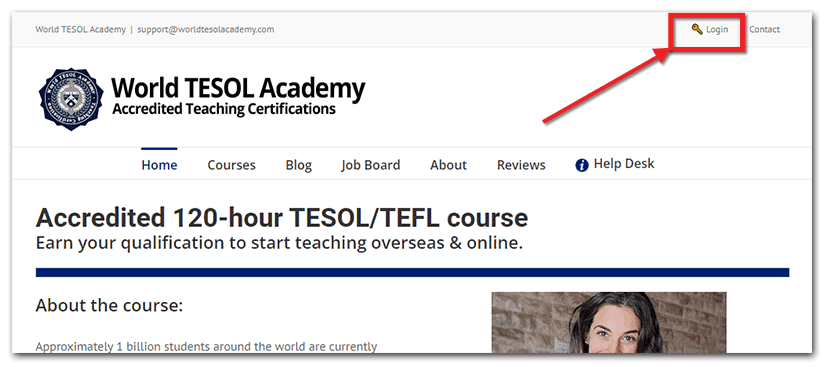
📱 If you are on a mobile device you will need to first open the menu icon:
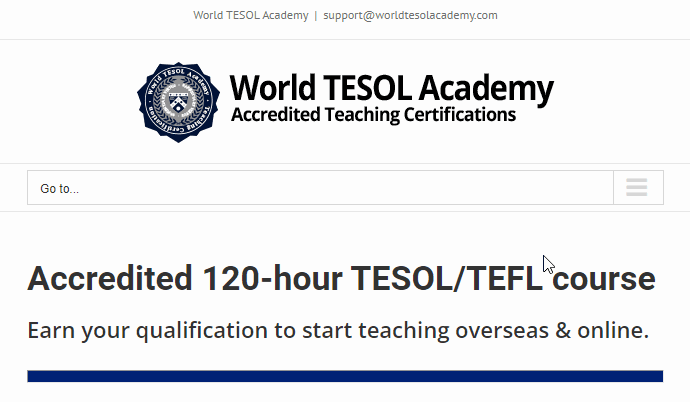
What if I don’t see “log in” in the menu? In this case, you’ll likely already be logged in, and can click ‘Open course” from the menu instead.
2. Log in to your account: Enter the email address and password used when you enrolled in the course.
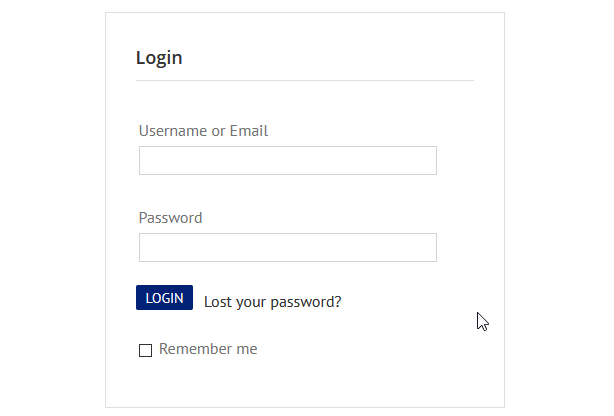
If you’ve forgotten the password, you can use the “Lost your password“ link.
3. Open your course: After logging in you’ll see your course dashboard. You can find the course you want to open and click ‘View course’ to open it up.
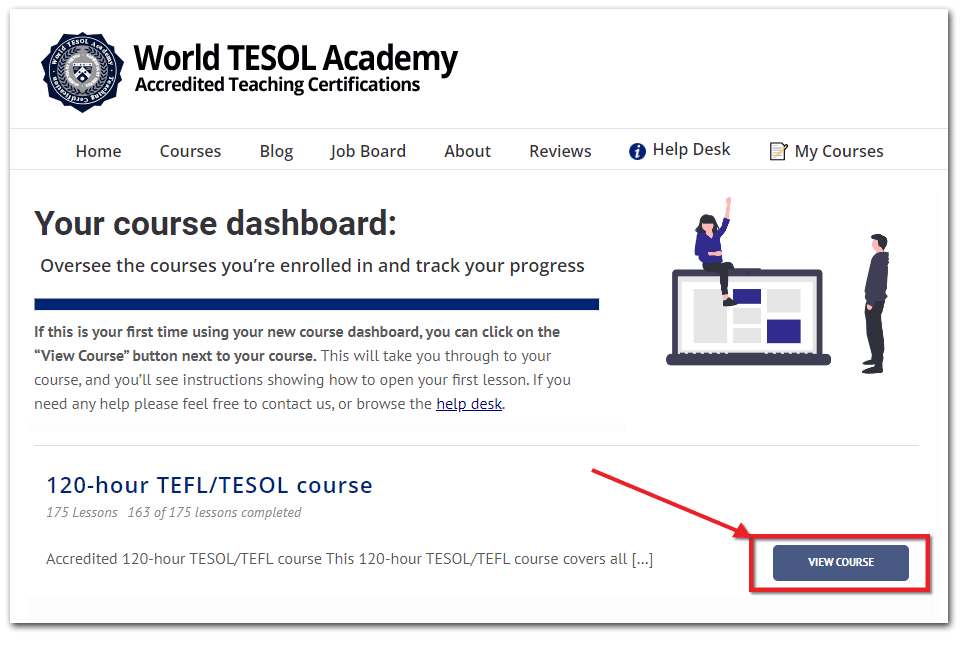
If you can’t see any courses on this page then it means you haven’t successfully purchased a course yet, or it may have expired if you purchased it more than 4 months ago.
4. Select your next lesson: After opening your course you can select the first lesson if it’s your first time opening the course, or scroll down the list and choose your next lesson if you’ve already begun the course.
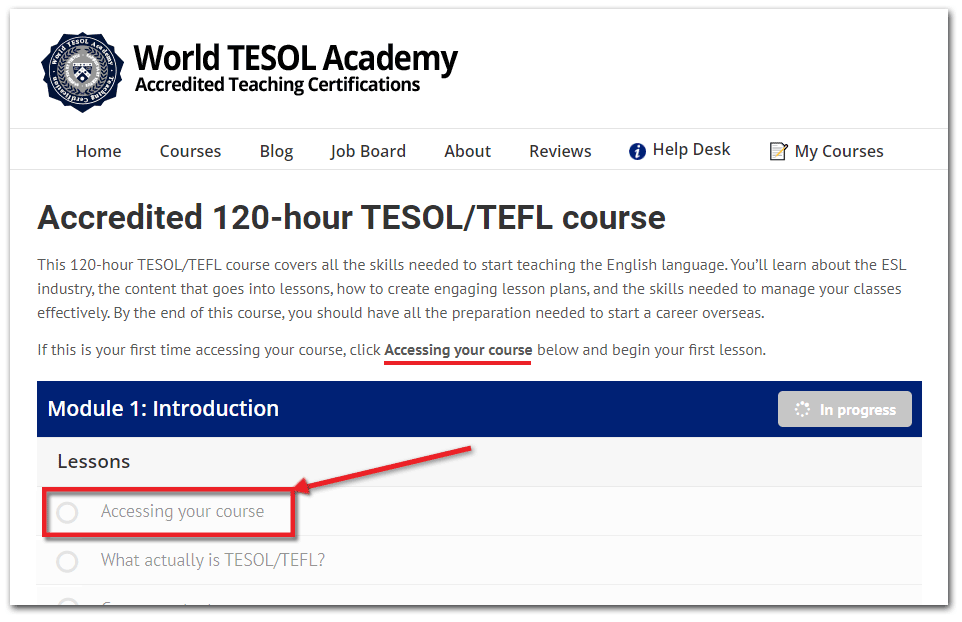
If you follow these instructions carefully you should be able to open your course in just a few minutes.
Please feel free to get in touch if you’ve tried these steps but are still having difficulties.
Related articles:
> How do I reset my password?